It’s not just you, waking up is hard
And studies show that hitting snooze disrupts your sleep cycle and leaves you groggy all day.
🛌
Alarm goes off
😩
You hit snooze again
⏰
Repeat until the morning is gone
Wake up smarter, not harder
Doodlewake transforms your mornings with a more purposeful approach to waking up.
🚫 Say goodbye to snooze
The snooze button is gone, replaced with missions that demand focus and movement—no excuses, just action.
💪 Stay motivated
With engaging tasks like scanning a QR code or completing steps, ensures you’re up and moving toward a productive day.
🌅 Start your day right
Wake up on time, feel accomplished, and make mornings your favourite part of the day. No more grogginess, just results.
Doodlewake Beta Program
Be first to try out the latest features from our beta program. Open to all iOS and Android users.
© Doodlewake 2025. All rights reserved.
Privacy Policy for Doodlewake
Effective Date: November 25, 2024
At Doodlewake, your privacy is important to us. This Privacy Policy explains how we collect, use, and protect your personal information when you use our app and services. By using Doodlewake, you agree to the practices described in this policy.
Information We Collect
1. Information You Provide
- Feedback: When you contact us for support or provide feedback, we collect the information you share, such as your email address or details about your issue.
2. Automatically Collected Information
- Usage Data: We collect anonymized data about how you interact with the app, such as feature usage and app performance, to improve our services.
- Device Information: This includes your device type, operating system, unique device identifiers, and app version.
- Log Information: When you use the app, we may log errors and performance metrics for debugging purposes.
3. Permission-Based Data
- Notifications: To deliver alarms and reminders, we require permission to send push notifications.
- Motion Data (Optional): If you use features like step counting to dismiss alarms, we may request access to motion and fitness data.
- Camera Access (Optional): For QR code missions, we may request camera access. No camera data is stored or shared.
Local Data Storage
- Doodlewake does not store or collect alarm data or settings on our servers.
- All alarm configurations, preferences, and related data are stored locally on your device.
- This means we have no access to your alarm schedules, missions, or settings. If you delete the app, all alarm data will be permanently erased.
How We Use Your Information
- Provide and improve the Doodlewake app and services.
- Diagnose issues, prevent fraud, and ensure the security of our services.
- Communicate with you, including sending updates and promotional content (if opted in).
How We Share Your Information
- We do not sell or rent your personal data to third parties.
- Service Providers: We may share anonymized data with trusted third-party providers who assist in app functionality (e.g., analytics, notifications) and are contractually obligated to keep your data secure.
- Legal Compliance: We may disclose your information to comply with applicable laws, regulations, or legal processes.
Data Retention
- We retain only the limited data we collect (e.g., usage logs) as long as necessary to provide the Doodlewake services or comply with legal obligations.
- Since all alarm-related data is stored locally on your device, we do not retain it on our servers.
- You may request the deletion of any data we have collected (e.g., feedback submissions) by contacting us at [email protected]
Security
- We implement industry-standard measures to protect your information. However, no system can be completely secure, and we cannot guarantee the absolute security of your data.
Your Rights
- Access, update, or delete the personal data we collect.
- Withdraw consent for specific data collection (e.g., notifications, camera access).
- File a complaint with your local data protection authority.
- To exercise these rights, contact us at [email protected]
Children's Privacy
- Doodlewake is not intended for use by children under the age of 13.
- We do not knowingly collect personal information from children. If you believe a child has provided us with personal data, please contact us to have it removed.
Changes to This Policy
- We may update this Privacy Policy from time to time.
- Changes will be posted within the app, and the "Effective Date" will be updated accordingly.
- Continued use of the app indicates your acceptance of the updated policy.
Contact UsEmail: [email protected]
Tips
iOS Battery Saving Shortcut
Due to iOS limitations, Doodlewake must run in the background to function reliably. To save battery during the day, you can use the Shortcuts app to remind yourself to open Doodlewake just before bed, and have it closed during the day.
1. Open the Shortcuts app and go to the Automation tab
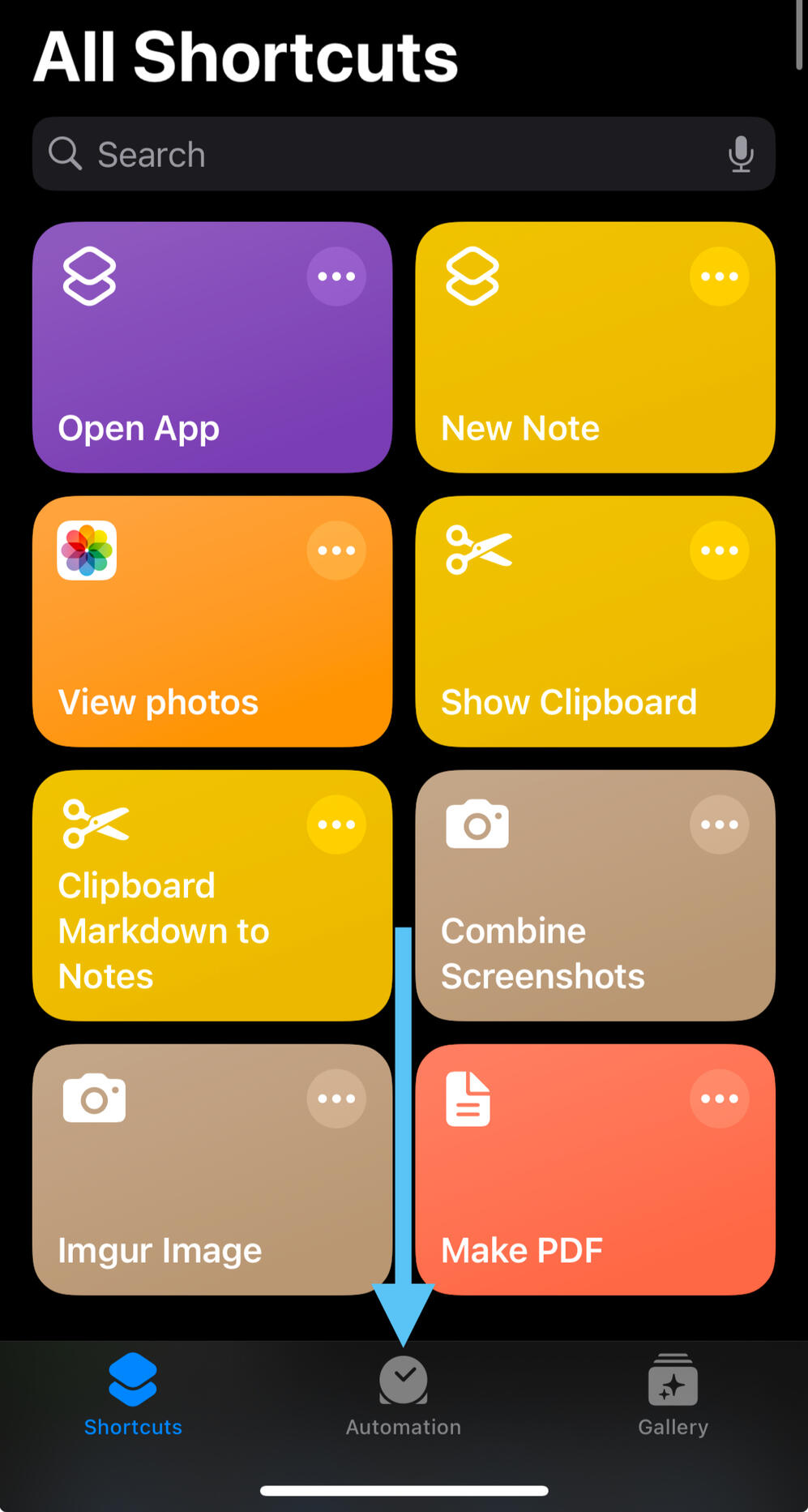
2. Click "New Automation"
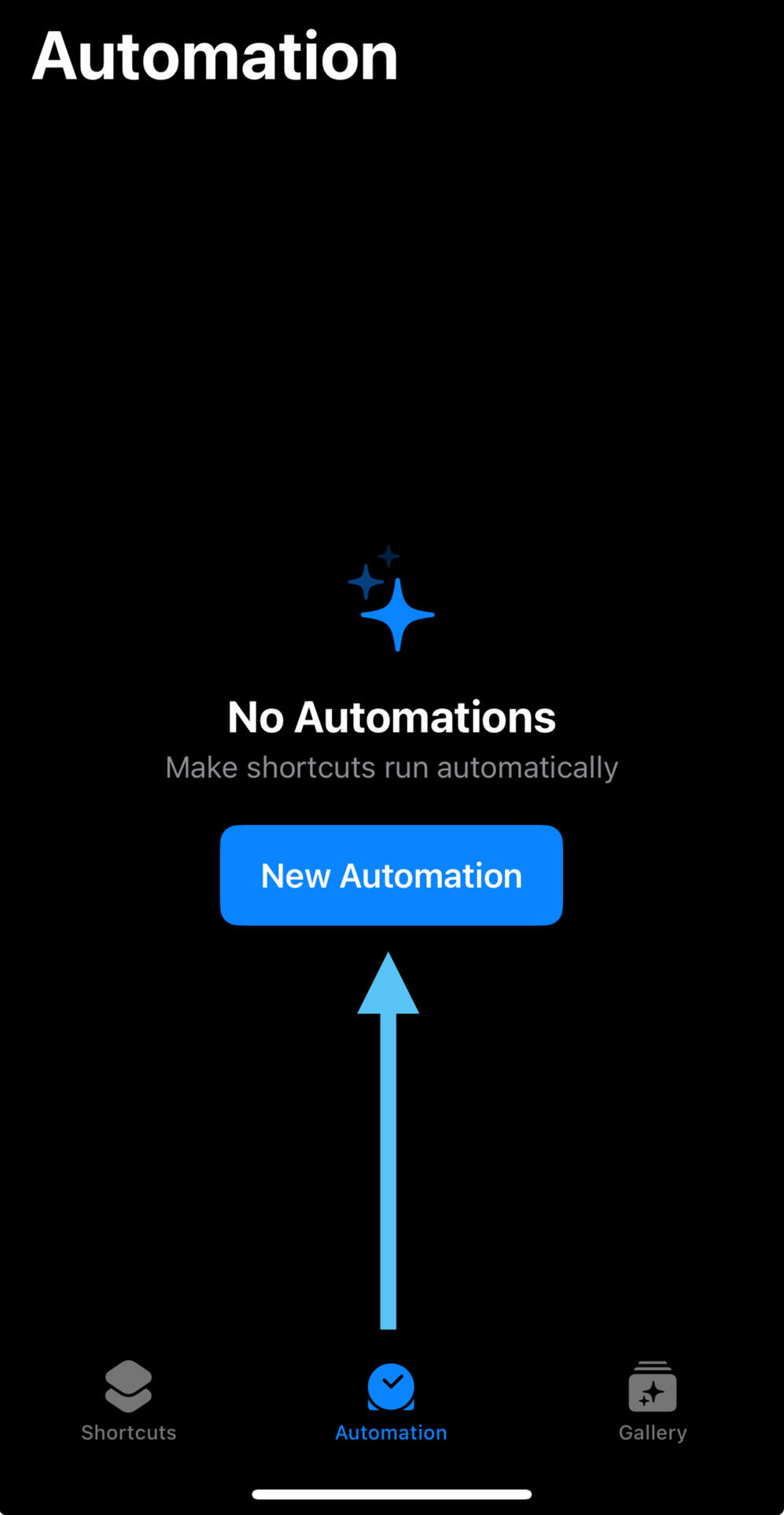
3. Select "Time of Day"
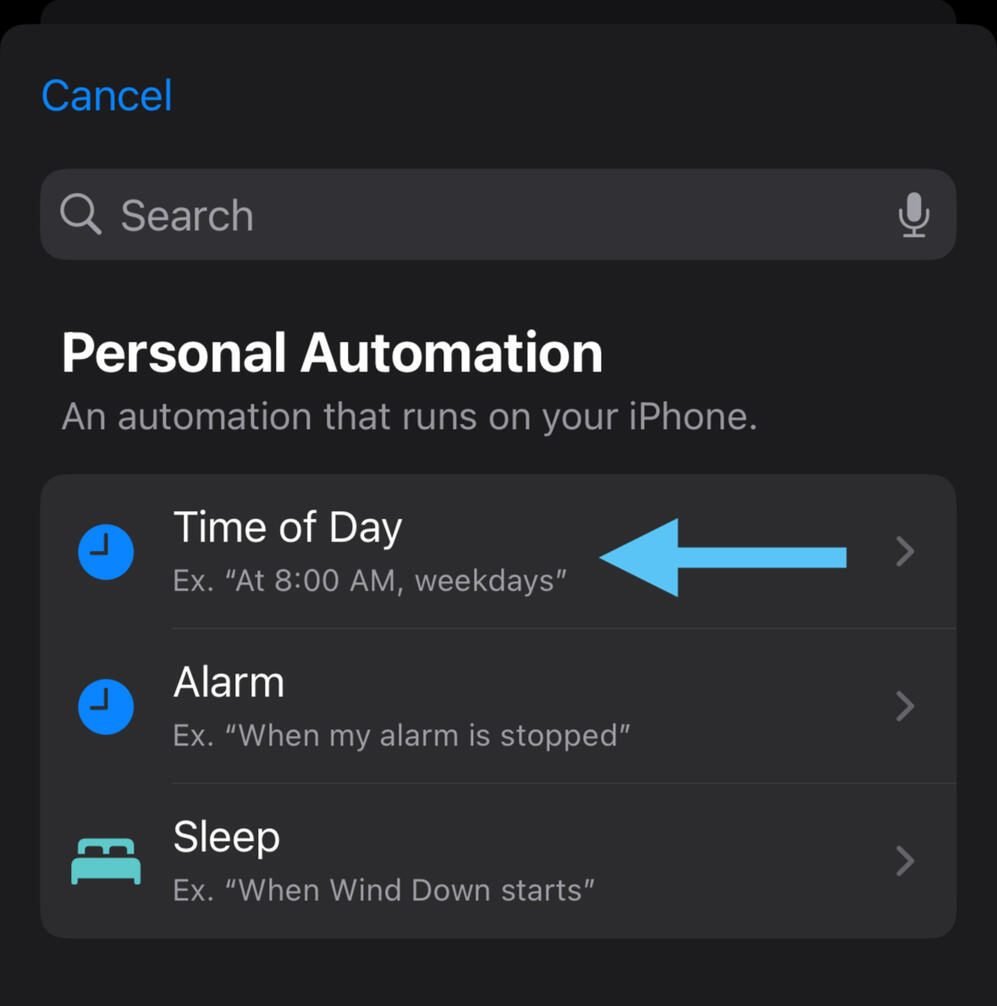
4. Set the time to when you last check your phone before bed, and keep other settings as default (Daily and Run After Confirmation)
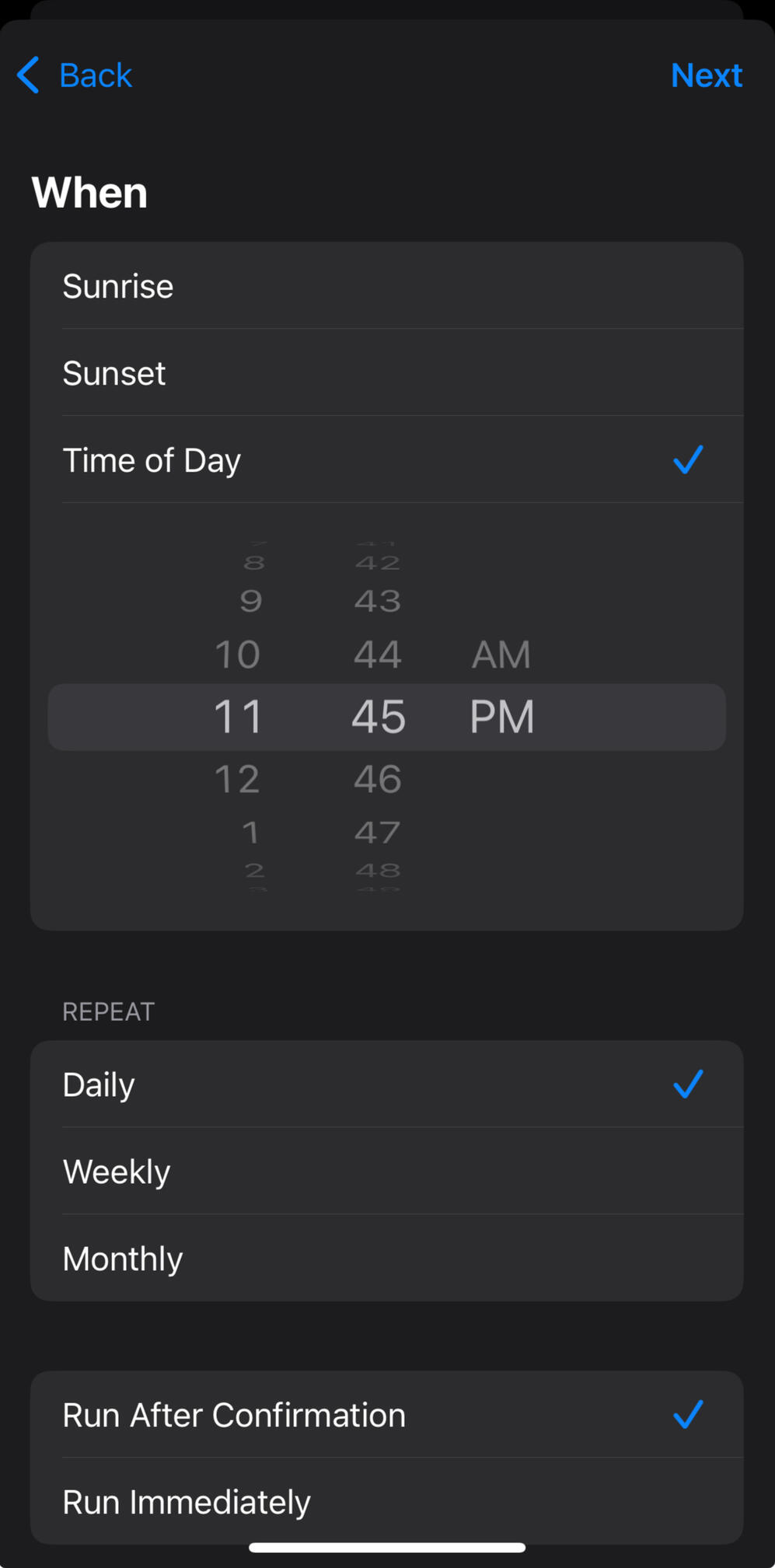
5. Search for "app" and select "Open App" under Get Started
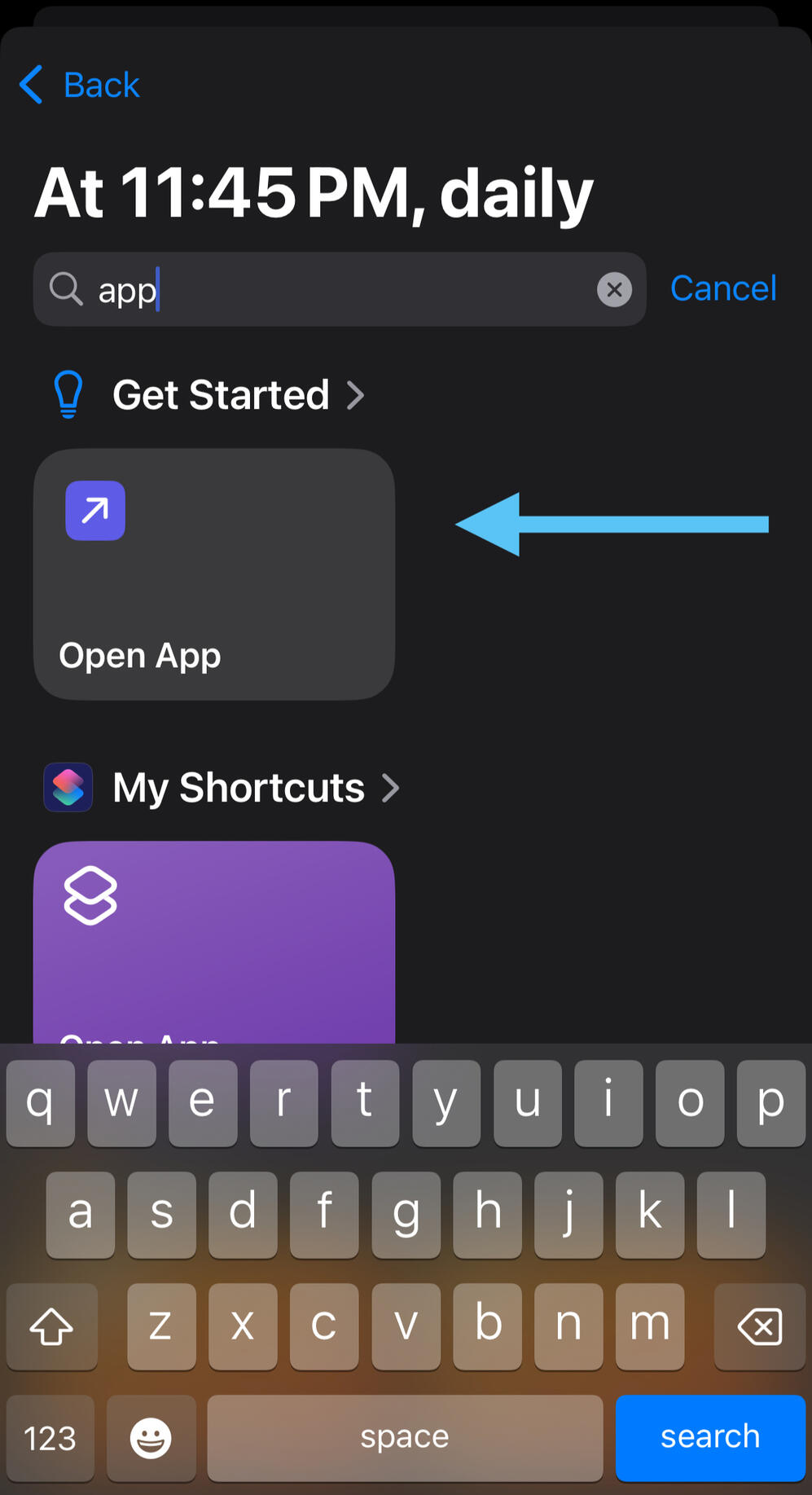
6. Click on "App"
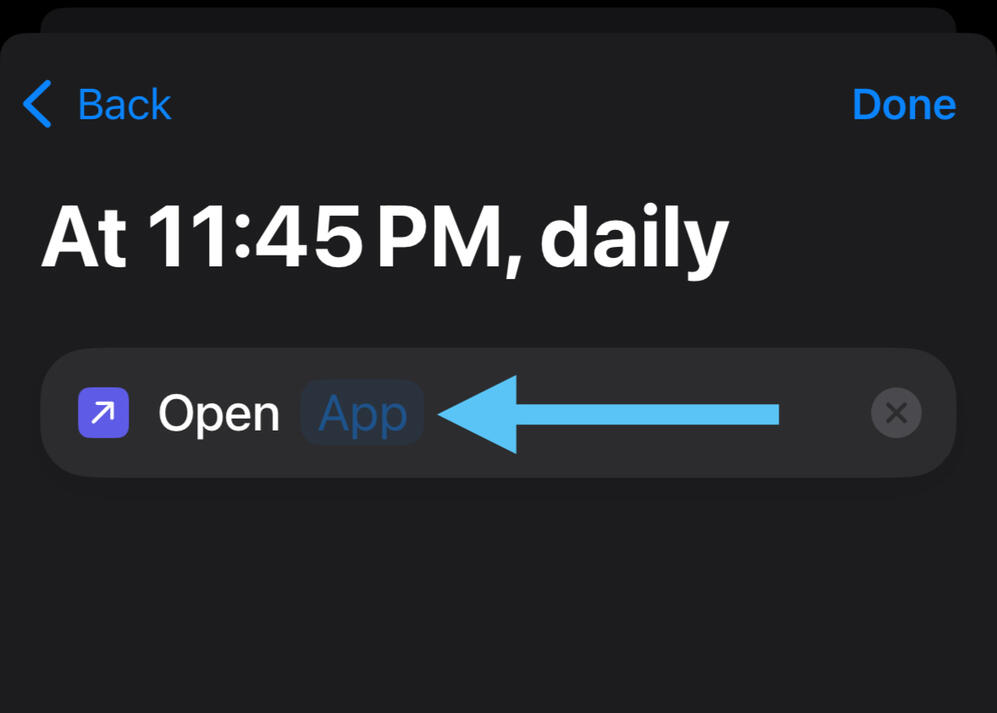
6. Search for Doodlewake and select it
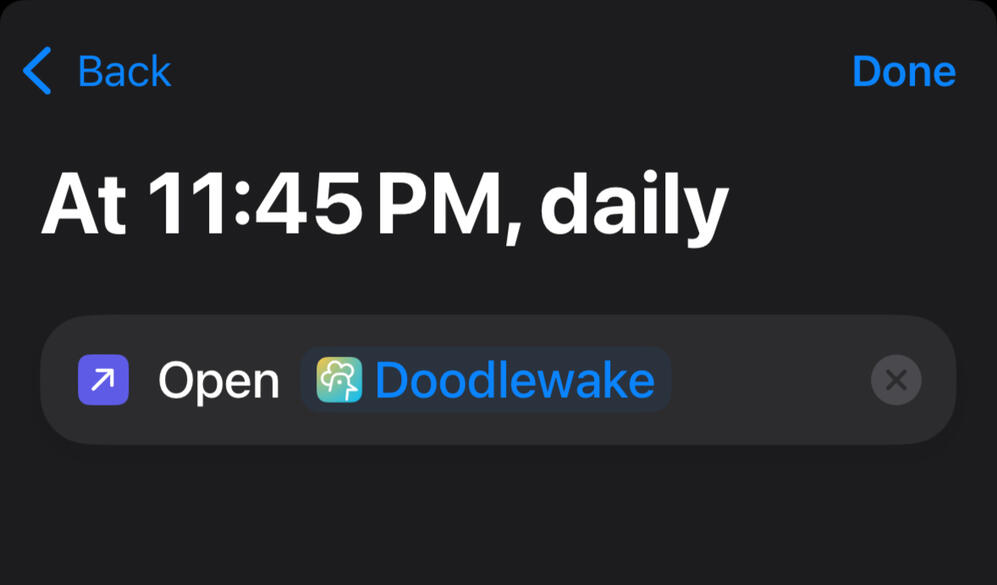
7. When your automation runs, you’ll receive a notification, just tap it and press Run to open Doodlewake. You can safely force quit Doodlewake during the day and only reopen it at night when needed.
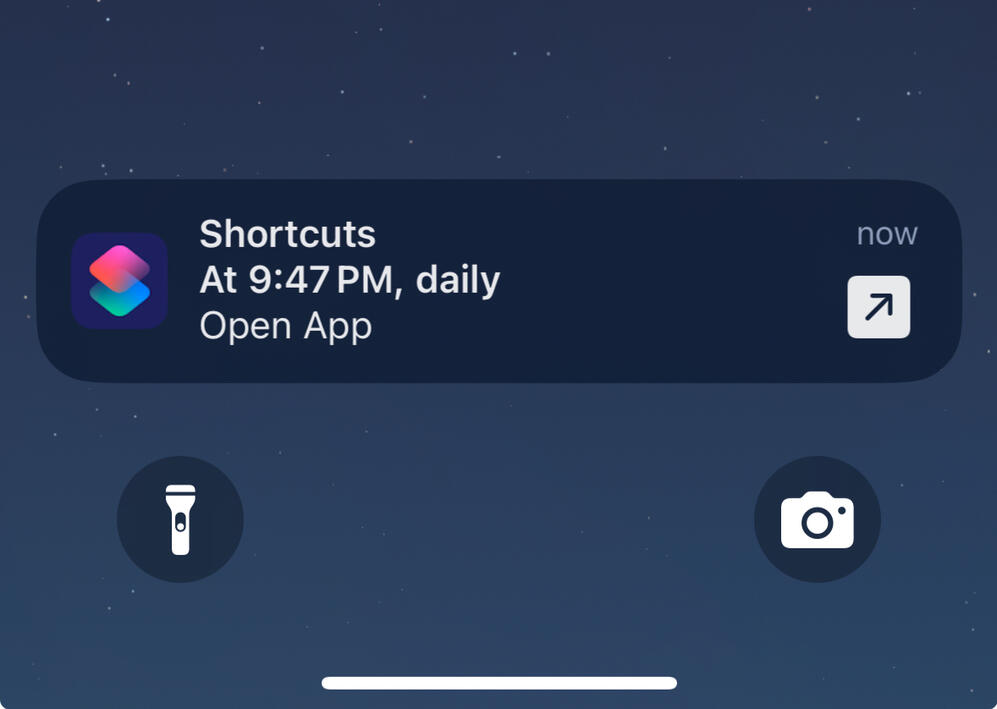
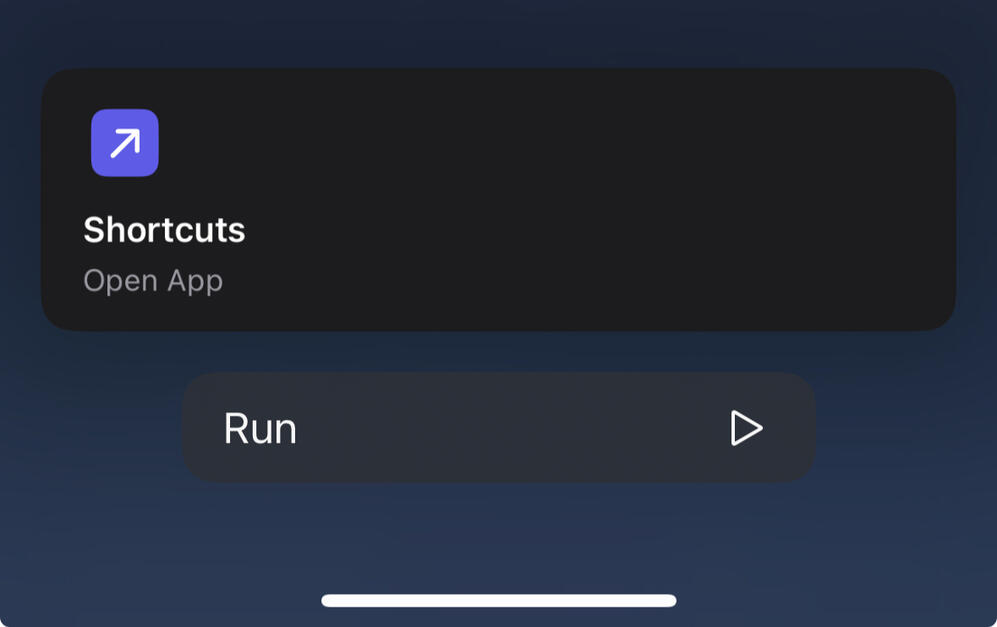
Contact
Feel free to email us at [email protected] if you have any feedback or want to report a bug!We appreciate all your support!
iOS - Alarm Optimization
Open Doodlewake After Rebooting Device
iOS does not automatically restart background jobs after a device reboots. To ensure your alarm rings on time, open Doodlewake once after restarting your phone.
Turn Off Auto-App Updates
iOS may kill Doodlewake’s background job during auto-updates, and restarting can take 15 min to several hours (depending on battery, system state, etc.).This delay may cause alarms to be late so we recommend you:
1. Manually update Doodlewake
2. Open the app after updating to restart background tasks instantly
3. Turn off auto-app updates by going to Settings and searching "app store":
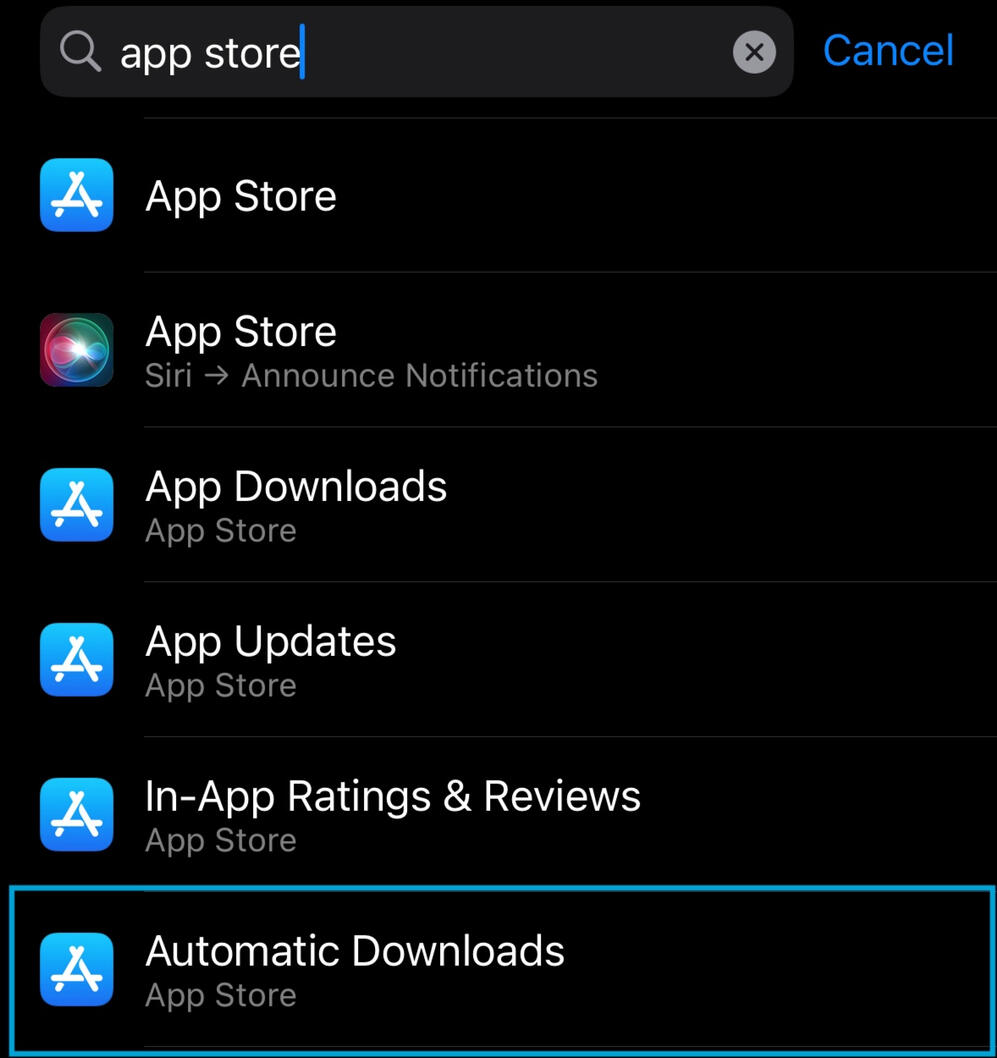
4. Disable "App updates" under Automatic Downloads:
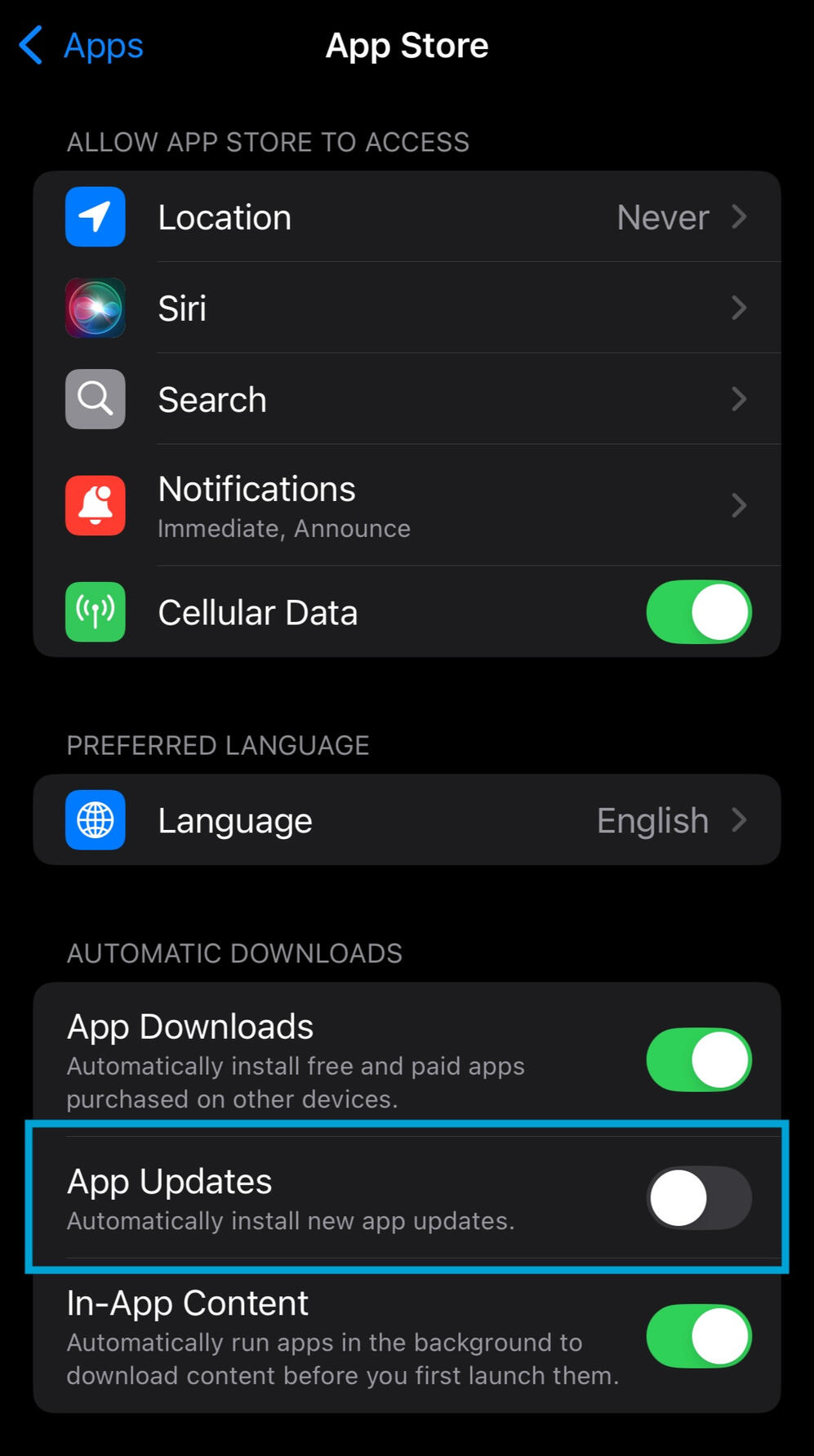
Add Doodlewake to “Do Not Disturb” Allowed Apps
Allows notifications and alarms to come through even with Do Not Disturb on.1. Go to Settings and select "Focus":
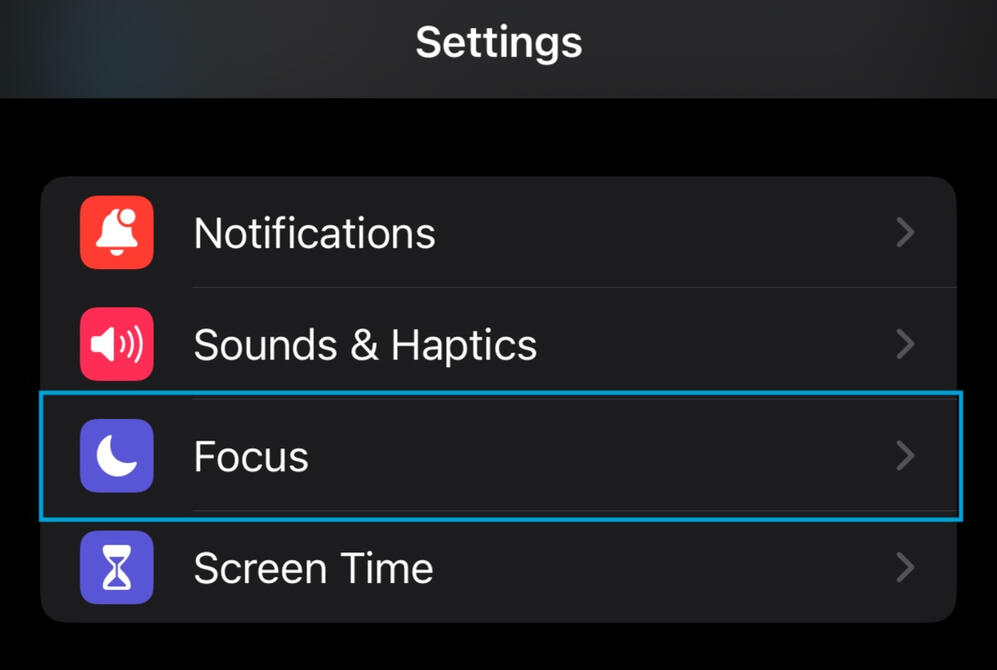
2. Select "Do Not Disturb":
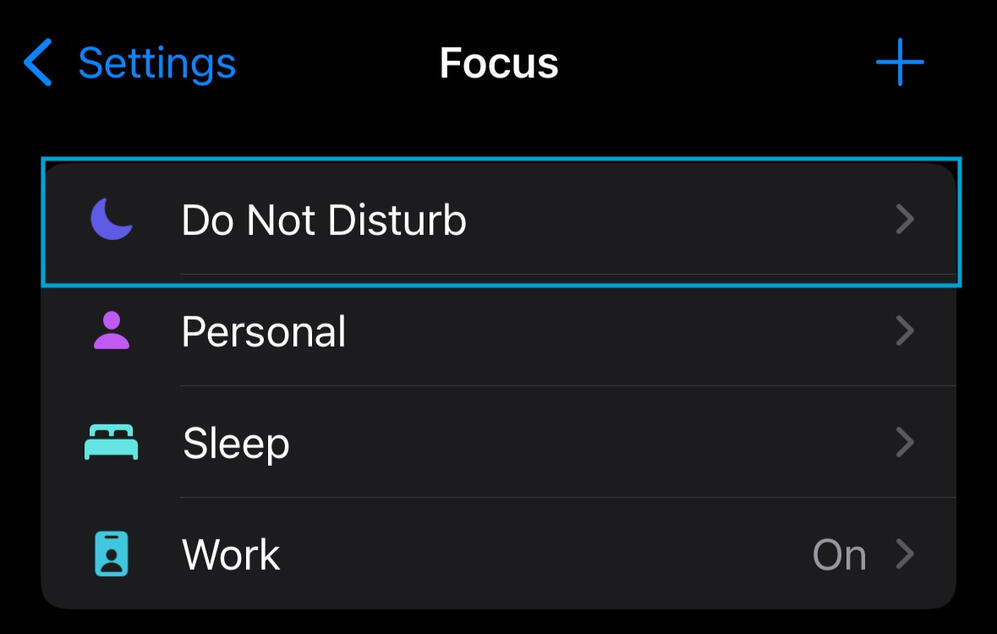
3. Click on "Apps":
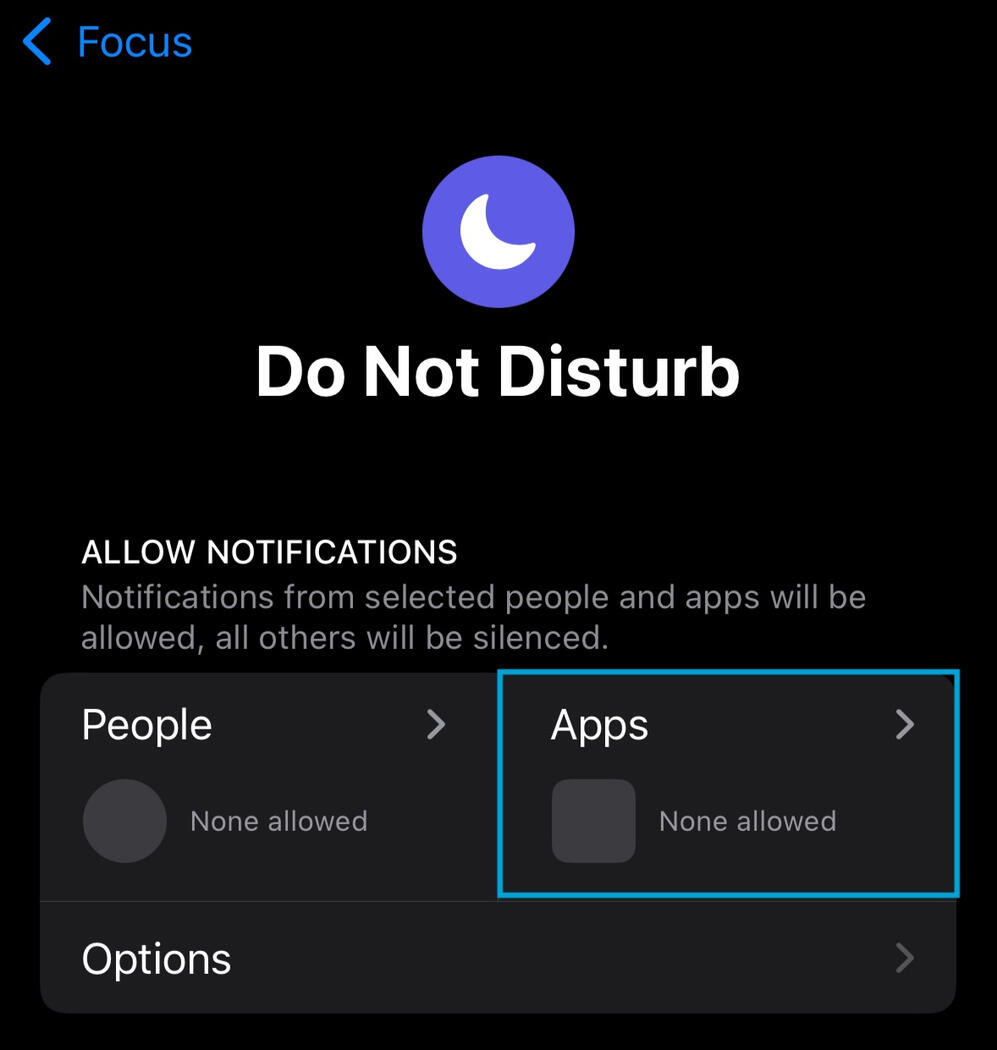
4. Ensure "Allow Notifications From" is selected and click "Add Apps":
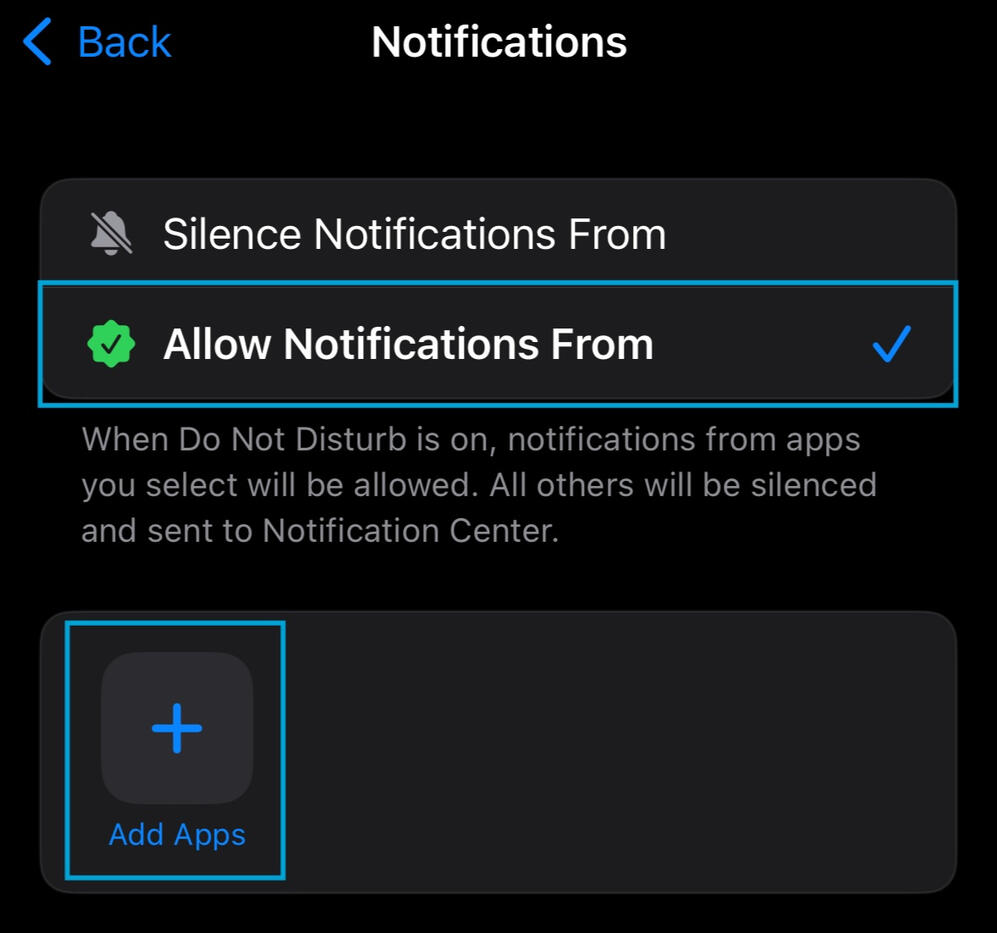
5. Select Doodlewake and press Done:
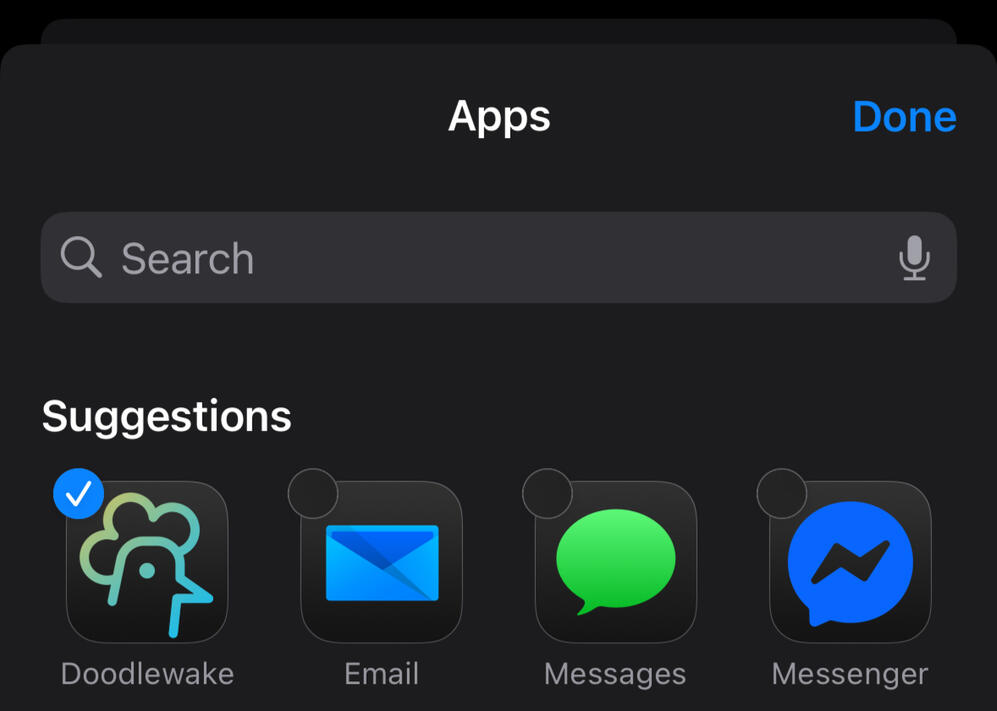
6. Repeat step 2 for other Focus modes
Keep Permissions Enabled
Ensure all relevant permissions are granted (notifications, camera, background refresh, and media).1. Go to Settings and search "doodlewake":
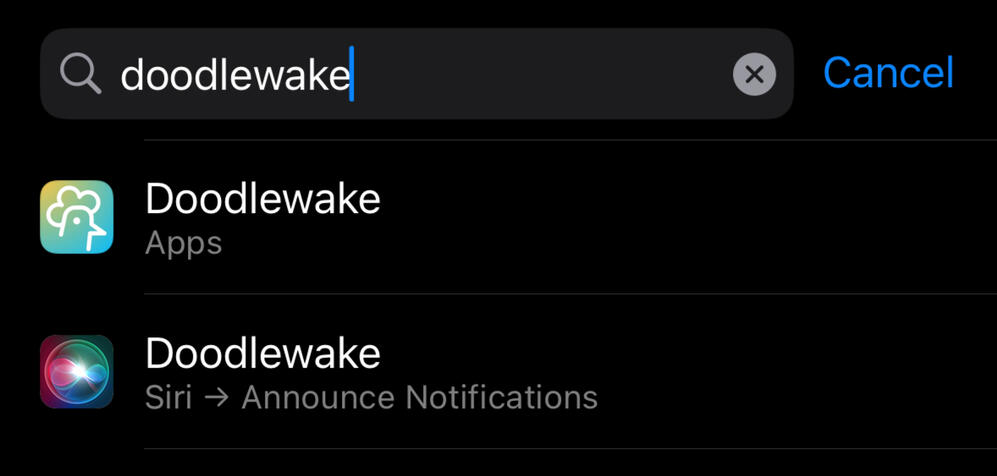
2. Check that app permissions are enabled:
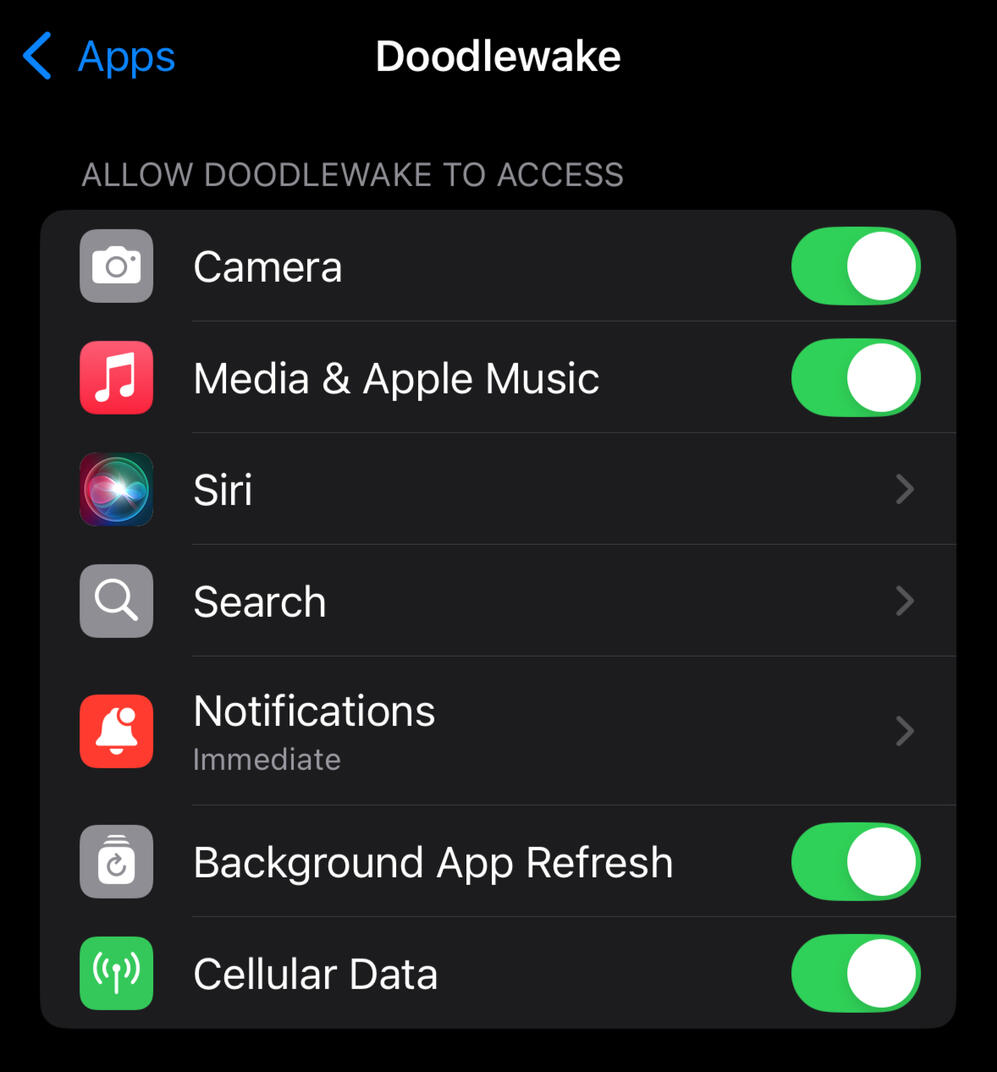
3. Check notification permissions are enabled and to "Immediate Delivery":
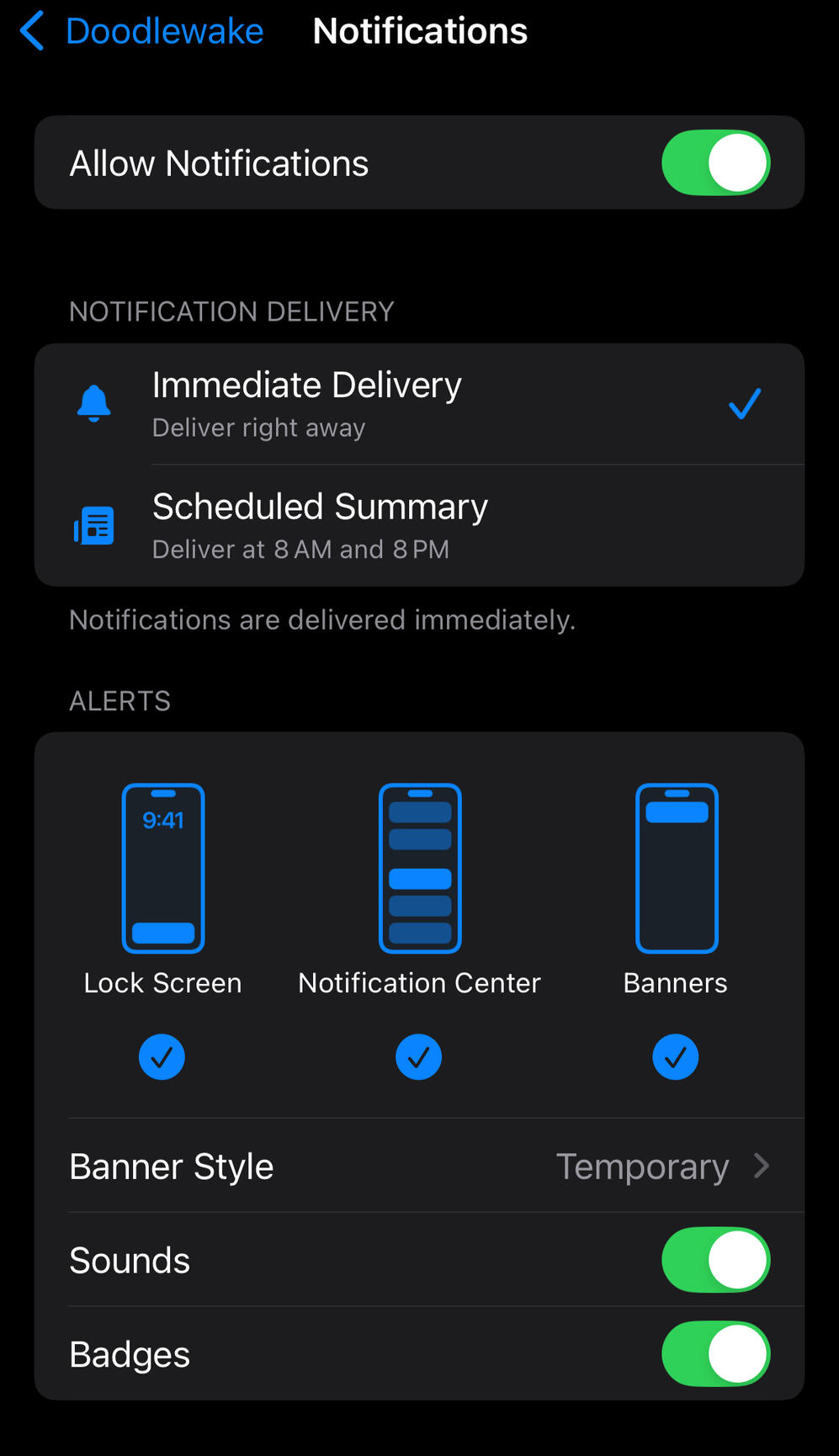
Turn off Silent Switch
Make sure your iPhone’s Silent Mode is OFF (switch flipped up, no orange showing) when you expect your alarm to ring.If iOS ever kills Doodlewake’s background job, the app relies on a fallback notification to alert you. These notifications only make a sound when Silent Mode is off.
Avoid Force-Quitting the App
If you force quit the app, iOS will kill its background job. The alarm will then rely on background refresh to restart, which can take anywhere from 15 minutes to 4 hours, depending on your device’s battery and activity state.To save battery during the day while keeping alarms reliable, consider using this Shortcuts tip to automatically open Doodlewake only before bed.



